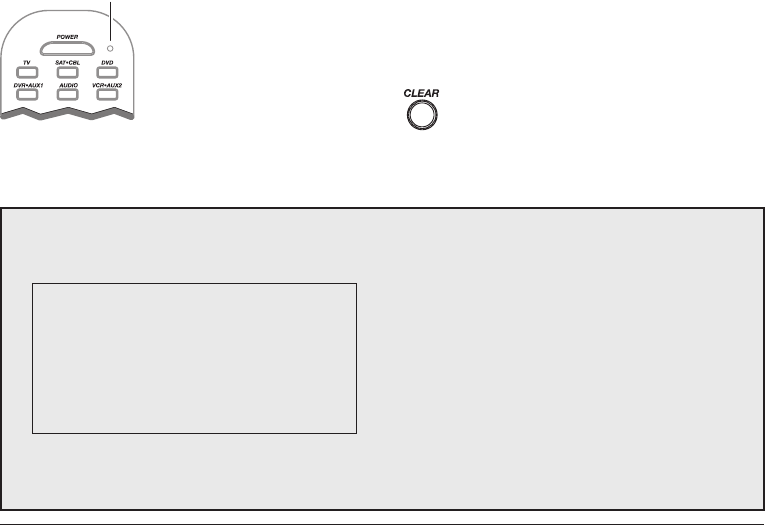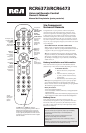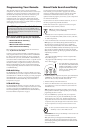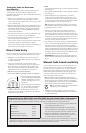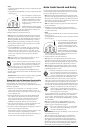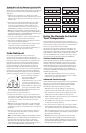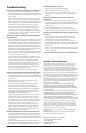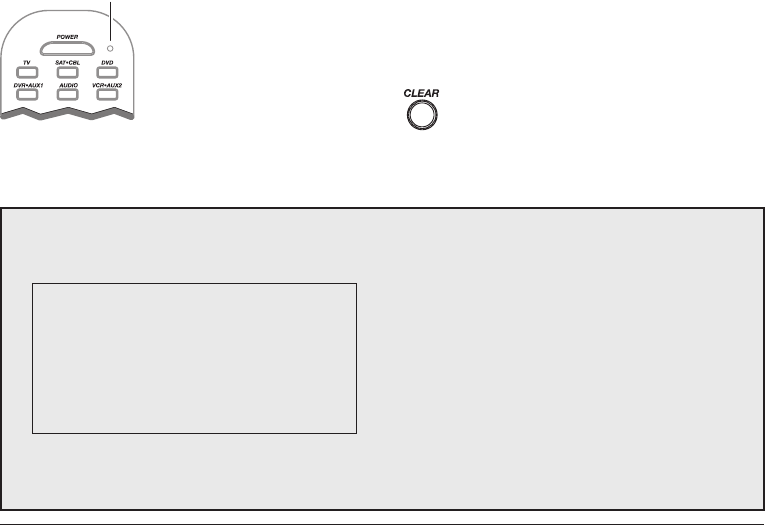
3
Testing the Code for Maximum
Functionality
Different remote control codes can provide different levels
of functionality. To confirm that the component key is
programmed with the correct code for maximum functionality,
follow the steps below.
1. Make sure your component is on. Attempt to control a
variety of the component’s functions with the remote. If
some features of your components do not work, go to step 2
to try a different code.
2. Repeat the Brand Code Search and Entry Method from step 1.
When the component turns off for the first time, do not press
the STOP key, which would store the code. Instead, with the
unit now off, continue to press the POWER key repeatedly
until the unit turns back on.
3. Once the unit turns back on, you have found another code
that operates the component. Press the STOP key.
4. Test the key’s functionality again by attempting to control a
variety of the component’s functions.
If the code that has been stored controls the majority of the
component’s functions, programming is complete.
If the code stored does not give maximum functionality, try
another code—start from step 2 of this section.
Direct Code Entry
To use the direct code entry method to program your universal
remote to control your components, follow the steps below.
1. Manually turn on the component you want the remote to
control (TV, VCR, DVD, DVR, satellite receiver, cable box,
or audio component).
2. Locate the enclosed Code Lists. Find the list for the
component you wish to program. Find your component’s
brand. You will see a listing of four-digit codes for each
brand. If your brand isn’t listed, use the Manual or Auto
Code Search method to program the remote control.
Note: You can also use the online code finder at
www.rca.com/codefinder to find the best code for your component.
3. Press and hold the component key
(TV, SAT•CBL, DVD, DVR•AUX1,
AUDIO, VCR•AUX2) you wish to
program. The LED turns on and
remains on.
Keep holding down the component
key. If you release the component
key any time during the Direct
Notes:
• To program the DVR•AUX1 key to control a component other than
a DVR, see page 3.
• To program the VCR•AUX2 key to control a component other than
a VCR, see page 3.
4. While holding down the component key, consult the
Code Lists for a four-digit code that corresponds to your
component’s brand and use the number keys (0-9) to enter
it. After you press the first number, the LED turns off. After
the fourth number is entered, the LED turns on.
TIP: Throughout the programming of each key, be sure to keep the
remote pointed at the IR sensor of the component you are currently
programming the remote to control.
5. Release the component key. If the LED turns off, you
have entered a valid code and have followed the correct
procedure for Direct Code Entry. Proceed to the next step.
If the LED blinks four times, you have either entered a code
number that is not in the code lists or missed a step in the
code entry procedure. Repeat the Direct Code Entry process
from step 3 and try the next code listed.
6. To confirm that the component key is programmed with the
correct code for maximum functionality, test the component.
Attempt to control a variety of the component’s functions
with the remote. If some features of your components do not
work, try programming the remote with a different code in the
list until you find the code that allows the remote to control
the majority of your component’s functions. Different codes
can provide different levels of functionality.
IMPORTANT: Remember to enter the code for future reference in
the box provided in the Code Retrieval section of this manual. (See
page 5.)
Programming the DVR•AUX1 and VCR•AUX2 Keys To Control Other Components
The DVR•AUX1 and VCR•AUX2 keys default to control a DVR and VCR respectively. If you want these keys to control
different components (an additional TV, DVD, satellite or cable box, for example), you must preprogram the key.
1. Press and hold the key you want to program (DVR•AUX1
or VCR•AUX2). The LED turns on.
2. While holding down the DVR•AUX1 or VCR•AUX2 key,
press the number key on the keypad for the component you
wish to control (see the chart on the left). The LED turns off.
3. Release the DVR•AUX1 or VCR•AUX2 key. The LED
blinks four times and then turns off. The key is now “set”
to control whichever component you selected.
DVR•AUX1 OR VCR•AUX2 KEY CONTROLS:
Additional TV press 1
VCR or DVR press 2
Additional DVD press 3
Additional audio component press 4
Additional satellite or cable box press 5
4. Next, program the DVR•AUX1 or VCR•AUX2 key to control the brand of component you have. Remember to consult the
appropriate component code list. For instance, if you have programmed the key to control an additional DVD, consult the
DVD Code List. Program the key to control your component with the Code List enclosed.
Code Entry procedure, the LED blinks four times, and
the process is exited. The last programmed code under the
component key is retained.
Manual Code Search and Entry
If your component’s brand isn’t listed in the Code Lists, or if
you have tried all of the codes for your brand and the remote
does not operate your component, try one of the following
Code Search methods—Manual Code Search or Auto Code
Search. Both Code Search methods cycle through all of the
codes in the Code Lists in the event that your component’s
code is listed under another brand.
Note: The Manual Code Search method may take a long time
because the remote searches through all of the codes in its memory for
the code that operates your component. Therefore, if your brand is
listed in the Brand Codes or the Code Lists, first try the Brand Code
Search or the Direct Code Entry method described earlier.
TIP: To exit without saving at any point in the Manual
Code Search, press the CLEAR key.
1. Manually turn on the component you want the remote to
control (TV, VCR, DVD, DVR, satellite receiver, cable box,
or audio component).